Hey there! Welcome to my blog, where I share my latest discoveries. Today, I have something special to share with you.
I've come across an amazing plugin that will make project management a breeze. If you're like me and love working with a graphical user interface and need multiple ways to organize and view your projects, then this plugin is perfect for you.
In the video I've embedded, I'll walk you through the setup process and show you how this plugin can transform your project management. But here's the twist - there's one thing that might drive you a little crazy.
Don't worry though, I'll help you decide if it's a dealbreaker or not!
Enjoy!
Do you find yourself overwhelmed with a mountain of projects? Are you a stickler for tracking every single detail? Do you find traditional project management tools cumbersome and unappealing? If you answered yes to these questions, then the Projects Plug-In for Obsidian is the solution you've been searching for. In this blog post, we'll dive into the benefits of using this plug-in and explore its features. By the end, you'll have a clear understanding of how this tool can revolutionize your project management process.
Imagine a world where managing multiple projects becomes effortless, where different perspectives and views of your projects can be easily accessed within a single interface. That's precisely what the Projects Plug-In for Obsidian offers.
If you prefer working with a visual interface instead of traditional data views, then this plug-in is perfect for you. The Projects Plug-In provides a user-friendly GUI that allows you to effortlessly manage and organize your projects.
To get started, you'll need to create a new folder named "projects" in your Obsidian vault. All your projects will live within this folder. By accessing the command palette, you can quickly create new projects, assign default projects, and set data sources. This flexibility allows you to tailor your project management experience to your specific needs.
Within each project, you can set various parameters, including the project name, topic, tags, and important dates such as the filming or posting dates. The plug-in even offers the option to define custom templates for standard project formats, saving you time and effort.
The Projects Plug-In offers multiple views to help you navigate and manage your projects effectively. The board view allows you to create a Kanban-style pipeline, enabling you to track the progress of each project through different stages, such as scripting, filming, editing, and posting. You can also create a calendar view, which provides a visual representation of your projects' timelines. Lastly, the gallery view allows you to see all your projects at a glance, making it easier to prioritize and plan your workflow.
Each view can be customized to fit your preferences. You can sort projects based on their names, dates, or tags. Additionally, you can assign colors to specific topics or tags, making it easier to identify and prioritize projects at a glance.
While the Projects Plug-In for Obsidian offers incredible project management capabilities, it's important to note a few limitations. Dragging and dropping projects vertically for manual rearrangement is not currently supported. Additionally, removing all cards from a column causes the column to disappear. However, you can create a placeholder card to maintain consistency within your workflow.
In this blog post, we've explored the Projects Plug-In for Obsidian and its powerful features. This plug-in provides project managers with a streamlined approach to managing multiple projects within a single interface. With its user-friendly GUI, customizable views, and the ability to define project parameters, the Projects Plug-In significantly enhances project management capabilities for Obsidian users. While it may have a few limitations, its benefits far outweigh any drawbacks.
So if you're drowning in a sea of projects and yearn for a more efficient, intuitive way to manage them, give the Projects Plug-In for Obsidian a try. You won't be disappointed.
To learn more about how to use Obsidian and improve your productivity, check out our comprehensive guide on "Mastering Obsidian: Boost Your Efficiency and Organization."
My core life & business systems revolve around one program more than any other: Obsidian.md.
I've gone into excruciating detail about why I love it so much, but this is focused on helping you see exactly how I use it to shape my habits (and rest of my life since your whole life is nothing but the result of your habits).
The best strategies work with the fundamental principles that affect the system at play, and that's why this plug-in is so good.
It helps me translate random numbers & data points into visual charts that I can understand WAY faster than if I was only looking at numbers.
Now, I can have my data spread out in my personal notes, and this plug-in will do all the hard work of 1) finding it & 2) making sense out of it for me.
Incredible.
That's why I highly recommend you give this video a watch all the way through if you're even halfway interested in making big changes in your life.
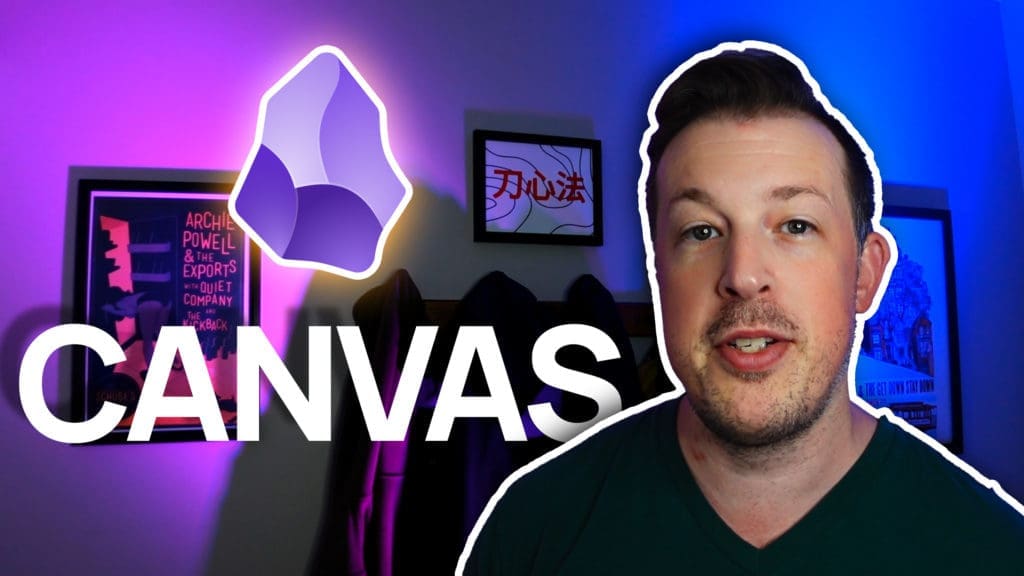
This is the approach I've used to:
See, I consider myself a divergent thinker. Every idea I have can connect with 11 other ideas. Pretty soon I have a tangled web of potential topics that may or may not make sense to anyone who is reading this garbled mess.
How do I pick what to include? What to cut? What to talk about first? What goes next?
I can't write it all out and then make those choices.
I also can't make choices about something that only exists in my head.
There has to be some compromise. Some better way.
There is. And it's called "mind mapping."
It's a way of making visual connections between ideas, and I couldn't be a creator without it.
Obsidian makes this possible, AND it does it with every single note on hand.
This is the most powerful feature of Obsidian, in my book.
I don't need to use one program for mind mapping & another program for taking notes.
With Obsidian, it's all in one place. I'm in the same place to capture ideas, organize them, then fill them out into written form.
That's why mind mapping with Obsidian is the heart of my approach to writing books, scripting videos, and anything else that uses words.
If you've ever wondered what my "secret" to being so prolific is, this is it.
And I put a lot of it into this weeks video.
So, go give it a watch, and give it a like if you find it useful at all.
Best thoughts,
~Jonathan
Obsidian recently released an incredible update that makes YML, frontmatter, and metadata easier to use. . . IF you don't screw it up like I did!
I'm not fond of using scripts & code (this is a major reason why I love Obsidian; you don't need to use it!), but now I can have my cake and eat it too. I can use file properties to open up a whole new way of organizing my database, and I wanted to make this video for anyone else who might be like me & have avoided YML due to it's heavy learning curve.
Hope you enjoy!
Hey there, fellow knowledge enthusiasts!
Like many of you, I've hopped from one note-taking application to another, seeking the best platform to streamline my thoughts, ideas, and daily reflections. Throughout this journey, one tool has stood head and shoulders above the rest in terms of its sheer efficiency and adaptability: Obsidian. And within its vast array of features, the daily notes component has particularly caught my attention. Today, I'll share the transformative impact of daily notes in Obsidian on my documentation style, and how you too can harness its full potential.
Obsidian’s Daily Notes: A Game-Changer
The very essence of daily notes revolves around the concept of creating a dedicated space for each day's musings, tasks, and insights. At a glance, this may seem rudimentary, but here's where Obsidian sets itself apart: the intuitive integration of these notes into a broader knowledge management system. Instead of isolated entries, each note in Obsidian becomes a nexus, connected to a plethora of related ideas, tasks, and references.
With Obsidian's daily notes, gone are the days of sifting through haphazard notes, struggling to recall where that fleeting idea was scribbled down. The built-in calendar plugin allows for effortless tracking of past, present, and even future musings. Each date becomes a potential canvas, ready to be filled with information. Couple this with the reminders feature, and you have a system that not only stores information but actively prompts you to act on it. Think of it as a digital workspace that evolves with you, where every note, reminder, and insight finds its rightful place.
Backlinks and Shortcuts: The Power Duo
Now, let's delve into two standout features that elevate Obsidian's daily notes: backlinks and shortcuts. At first, backlinking might seem like a straightforward concept – simply a way to reference one note within another. But in practice, this becomes a powerful tool for building a coherent, interconnected web of knowledge. By using backlinks, each daily note can reference previous thoughts, creating a chronological trail of your intellectual journey. This way, when reflecting on a topic, it's incredibly simple to trace back to its origins or see how your understanding has evolved over time.
Shortcuts, on the other hand, are all about efficiency. With the sheer volume of thoughts, tasks, and reminders we deal with daily, navigating through them can become a daunting task. Obsidian's shortcut feature simplifies this, allowing for rapid access to essential notes. For instance, having the ability to open today's note with a single keypress (in my case, Command D) saves not only time but also keeps the momentum going, making the documentation process feel seamless and intuitive.
Templates and Plugins: Personalization at its Best
Every individual has a unique thought process, and Obsidian acknowledges this by offering unparalleled customization through templates and plugins. The daily note template, for example, allows for a standardized format for each day's entries, ensuring consistency and ease of reference. Instead of starting from scratch each day, you can have predefined sections or prompts, making the process of documenting daily insights a breeze.
Beyond templates, Obsidian's extensive range of plugins, like the calendar and reminders, empower users to mold the platform according to their needs. The calendar plugin provides a visual representation of your notes, while reminders ensure you never miss out on a task or thought. These plugins, when used in tandem with daily notes, create a holistic system that addresses both storage and recall of information.
The Daily Note Philosophy
The practice of daily noting is more than just a habit; it's a philosophy. It emphasizes living in the present, documenting the now, while also allowing for reflection and planning. The beauty of daily notes in Obsidian is the balance it strikes between these elements. Whether jotting down a spur-of-the-moment idea, reflecting on a past entry, or setting reminders for the future, the platform supports a holistic approach to personal knowledge management.
In my experience, using daily notes in Obsidian has transformed not just how I document, but how I think and reflect. Each day becomes a chapter in a continually evolving narrative, with each note providing insights into personal growth, evolving perspectives, and the accumulation of knowledge.
Conclusion: The Road Ahead with Obsidian
As we've explored, Obsidian's daily notes feature is more than just a tool—it's a companion on the journey of knowledge management and personal growth. Its integration into the broader Obsidian ecosystem, combined with features like backlinking, shortcuts, templates, and plugins, makes it an unparalleled platform for documentation.
If you're on the fence about adopting a daily note practice or are unsure about the platform to choose, give Obsidian a shot. Dive into the realm of interconnected ideas, chronological trails, and intuitive documentation. Let Obsidian's daily notes illuminate your path, ensuring every thought, idea, and insight finds its rightful place in your personal knowledge mosaic.
Obsidian is one of my favorite programs that I use every single day. It helps me keep track of my to-dos, my ideas, things I read, stuff I learn, and everything else goes in my own "digital journal / database."
The biggest challenge I had with it?
All the files live on my computer, which is great until I want to write a note on my other computer.
We're so used to using "the cloud" that we assume that it's 'just baked in.' But, when you truly own the data, that's a problem you get to solve.
And this is the way I solve it.
Additionally, I wanted my information to be more secure than just sitting on my harddrive. I have bank accounts, passwords, and all sorts of juicy information in my database. So, how do I keep it safe?
Encrypt the whole damn thing!
So, in the video I explain how I:
The meta-lesson is how to find solutions that work for you even if it takes a little bit of effort.
If you want to be the first to know about new videos & ideas like this, then I invite you to join my 6-days-a-week email list where I share tips, tricks, and advanced strategies for building your own personal empire.
Obsidian is fantastic for organizing your thoughts, but it's so flexible that it can be tough to figure out where to start.
This is my introduction to how I use folders, links, and tags with suggestions for you on how to get the most out of it with the least amount of headaches.
Back in the day (the late 90's when I was hand coding websites) you'd need to know HTML in order to make your website look the way you wanted it to.
If you wanted
Then you needed to add an H2 tag that enclosed your text.
If that sentence makes no sense to you, then you're going to love Markdown.
It's a lightweight way of formatting your text even when you're using a simple text editor like NotePad.
Armed with a few simple tricks, you can take awesome notes that stay organized.
There are more reasons to learn Markdown than pretty notes, but it's a great place to start.
In future videos I'll explore other things that you can do with it in Obsidian.
Looks like I'm creating a whole series about Obsidian. Have questions? Want to know more? Let me know, and I'll make a video about it.